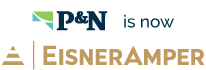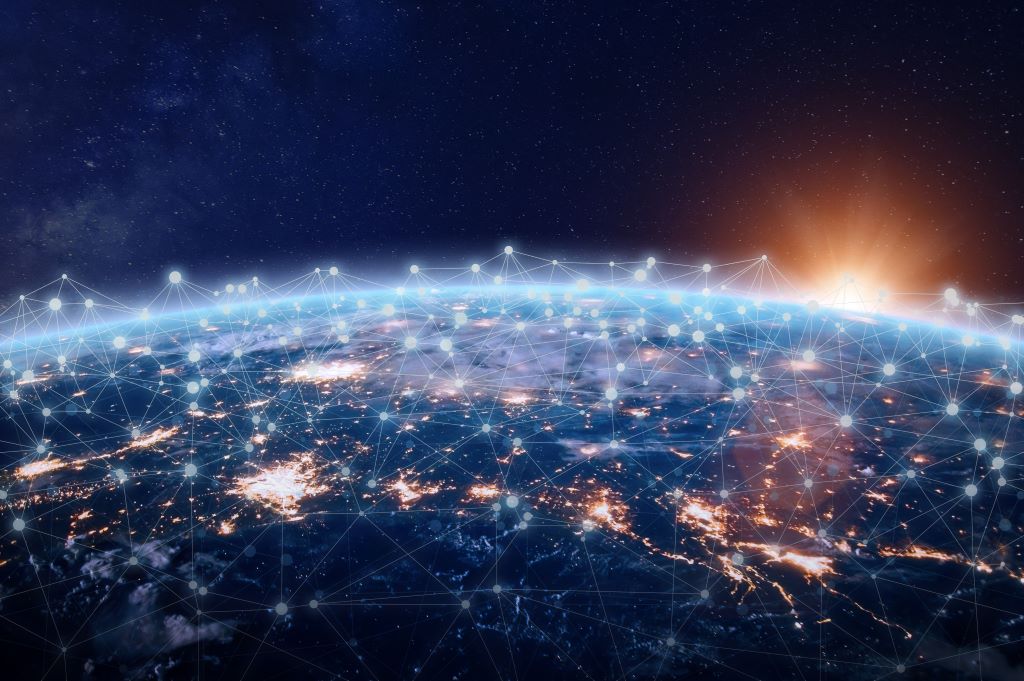Effective May 21, 2023, P&N has joined EisnerAmper. Read the full announcement here.
.jpg)
Have you heard about the Sage Intacct Learning Center? This online resource provides a variety of learning topics delivered in multiple formats for your convenience. Better yet, many of them are free or offer Continuing Profession Education (CPE) credits! If you haven't yet visited the Sage Intacct Learning Center, it’s time to explore what it has to offer.
Accessing the Learning Center and Requesting an Account
There are two ways to access the learning center. The first is directly within the Sage Intacct product with either of these navigation options:
-
Home > Resources > Learning Center
-
Help & Support > Help Center > Training
The second is by going directly to the website at www.sageintacct.com/training. Once at this website, you can select to “Request an account” in order to gain access to these educational resources. You will need to have a valid Intacct Company ID (the Company ID you enter when logging into Sage Intacct) and a corporate email account (not Gmail, Yahoo, Comcast, etc.) in order to access the Learning Center. It is also important to note that each person will need to setup their own Learning Center account under their individual email address, not a department email address such as “ap@abcompany.com” or other generic account.
Once you have requested an account, you will receive an email acknowledging your request and indicating that you will receive a response within 1-2 business days from the date of your request. If you do not receive an email acknowledgement, make sure to check your spam/junk folder.
The next email will contain your new Learning Center username and a link to reset your password. Upon clicking the link within the email, you will be taken to a screen requesting your first and last name as well as your email address. Please ensure you enter the information on this screen exactly as it was entered when requesting your account. You will then be able to create a password and sign in to the Learning Center.
Navigating Within the Learning Center
Now that you have gained access and logged in, you have many options at your fingertips to search for learning topics. The icons at the top display different options for you to locate the topic you are interested in.
You can use these icons to:
- Search – Allows you to find a class based on keywords, delivery method, role, or location
- Catalog – Provides a searchable list of current courses
- Learning Paths – Provides a list of courses appropriate for a specific user role
- My Learning – Displays your current and completed courses
Once you navigate to any of the above, you can click on the name of a course to open up the details view and either start watching the video or register for the course. If you are viewing the details for an instructor-led course, you will see a “Course Registration” tab that will allow you to view the course date options as well as the seats still available and a “Register” link.
Within the Learning Paths view, you can select a user role to view courses that are appropriate for that specific role within Intacct. Learning Paths are available for the following roles:
- AP Processor
- AR Processor
- Contracts/Sales Manager
- Controller
- System Administrator
Within the My Learning view, you will see tabs that list your current trainings, completed trainings, contact information, and billing information. You can replay video tutorials that you have already viewed from the current training tab or join a virtual classroom training when it is time.
Registering for an Instructor-Led Course
If you decide to participate in an instructor-led course, you can register for that course directly from the Catalog or Search views. Once selected, you will be taken to the Registration Checkout Page. This will allow you to view the course dates and full details. Instructor-led courses are typically taught over a span of several days, so each day will be specified with a single price for the course.
Before you complete your registration, you must acknowledge the cancellation policy. You will then need to enter your credit card information to confirm your purchase. Once confirmed, you will see the “Confirmed” status display and receive a confirmation email indicating your registration is complete. Your confirmation email will contain a calendar link, but you can also add the course to your calendar from within the Learning Center view.
Course Recommendations
Now that you have access to the Sage Intacct Learning Center, here are a few free, self-paced videos we recommend to get you started. You can search for these titles by following the instructions above. If you have more questions about the Sage Intacct Learning Center, or if there are other Sage Intacct topics you’d like to hear more about, click here to start a conversation with our team. Happy learning!
|
Category |
Video |
|
Dimensions |
· The Power of Dimensions |
|
Getting Started |
· Getting Started with Sage Intacct · Navigating Sage Intacct · Working with Multi-Entity Shared Environments |
|
Reporting |
· Getting Started with Reporting · Creating a Sage Intacct Dashboard · Building Reports Using the Interactive Custom Report Writer |
|
General Ledger |
· Working with the General Ledger · Working with Budgets |
|
Accounts Payable |
· Working with Accounts Payable · Entering 1099 Vendors and Transactions · Printing 1099 Reports and Forms |
|
Accounts Receivable |
· Working with Accounts Receivable · Creating Custom Aging Reports |
|
Cash Management |
· Reconciling a Bank Account |