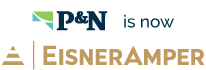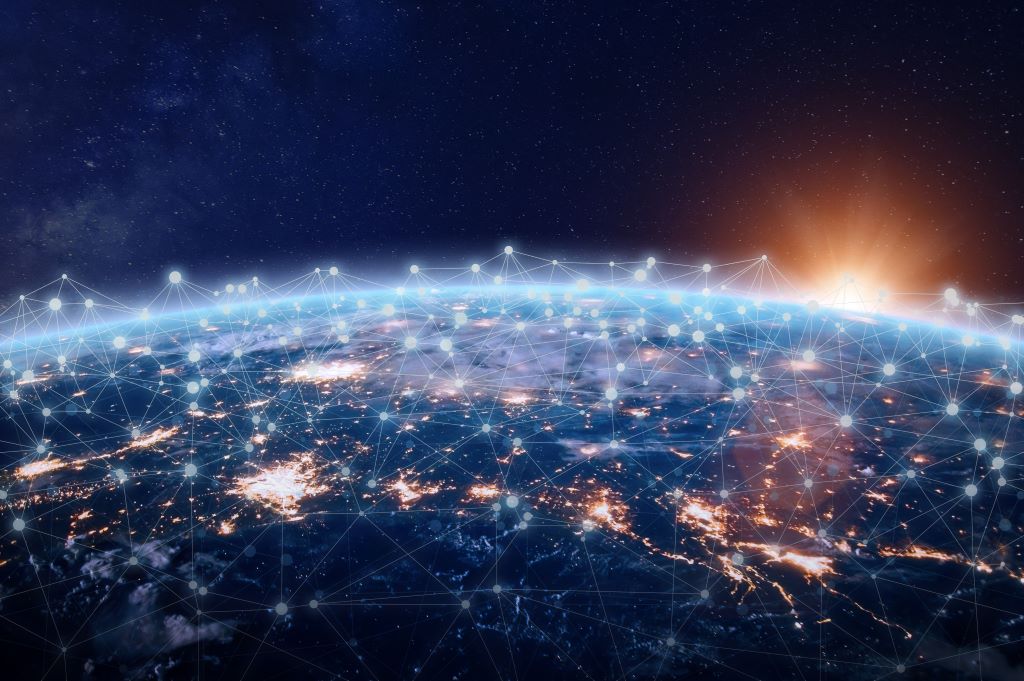Effective May 21, 2023, P&N has joined EisnerAmper. Read the full announcement here.
 - Copy.jpg)
Did you unintentionally close the books, or need to make changes to a transaction within a closed period? No problem! With proper security access, Sage Intacct provides the flexibility you need for opening and closing books and updating transactions as needed.
You can open all the books, or only those subledgers you want to change. For example, you can open Accounts Payable by itself if you only need to make a change to a bill summary without exposing the other applications. By opening the books for a closed period, you can access detail and post transactions to that closed period.
Open Books
Access to opening and closing books is usually restricted to the accounting manager, controller, or CFO. Typically, you open books only to book adjusting entries that arise from your annual audit. However, if you close your books monthly or quarterly to prevent anyone from posting transactions to those periods, you may have a more frequent need to re-open your books. To restrict Open Books access to your authorized team members, you can set access permissions for them in the Company application.
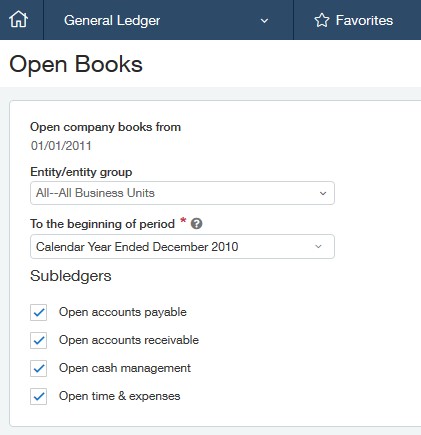
To open the company books:
- Go to General Ledger > All> Books > Open.
- Click the To the beginning of period drop-down list, and then click the period you want to open.
- Select the checkboxes for the application subledgers to open. By choosing single applications to open, you do not expose the other applications to an unintentional change. If you do not select a checkbox, the system opens the books for the General Ledger but not any subledgers. If the transaction touches a subledger, make sure to open that subledger.
- If you are a top-level user in a multi-entity shared company, you will see the Entity/entity group drop-down list. Click the Entity/entity group drop-down list, and then click a single entity, entity group, or all subordinate entities.
- Once an entity is opened, you can post transactions from the top level or entity. In other words, opening the books at the top level for a specific entity opens the books at the top and entity level but only for the entity you specified. For example, suppose you select a period to open, but you do not select an entity. The system opens the books and the AP subledger for all entities. Alternatively, if you select an entity or entity group, then the system opens the books and AP subledger only for the selected entity/entities.
- Click Open.
Open Summary Transaction Batch
Summaries are collections of the same type of transactions, grouped together for processing. Until you or the system creates a new summary, no line items appear in the Summaries list page. Summaries can be either opened or closed.
When you first create a transaction summary within a module, it is open, and you can enter transactions. If you've closed the summary so that no one can either add or delete bills, the Open Subledger page for each module (for example Accounts Payable or Accounts Receivable) enables you to reopen it either by period or by summary name. After you open a closed summary, you can once again add or delete transactions (e.g. bills or invoices) within that summary.
To view the list of summaries, go to the module (for example, Accounts Receivable), Subledger > Summaries.
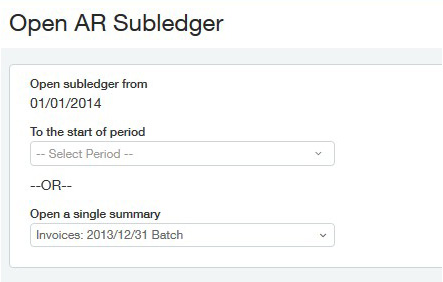
You then have two ways to open summaries:
- By date: click To the start of period, then click a standard period such as Month Ended January 2013, First Quarter 2013, and so on. The system opens both bill summaries and adjusting summaries.
- By name: click Open summary, then click the name of the summary you want to open.
- Click Open.
Important Note: If you open a summary just briefly to post a transaction, remember to close it immediately so no one can inadvertently post more transactions to it.
If you have questions about re-opening your books, or if there are other Sage Intacct topics you’d like to hear more about, click here to start a conversation with our team.