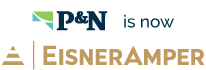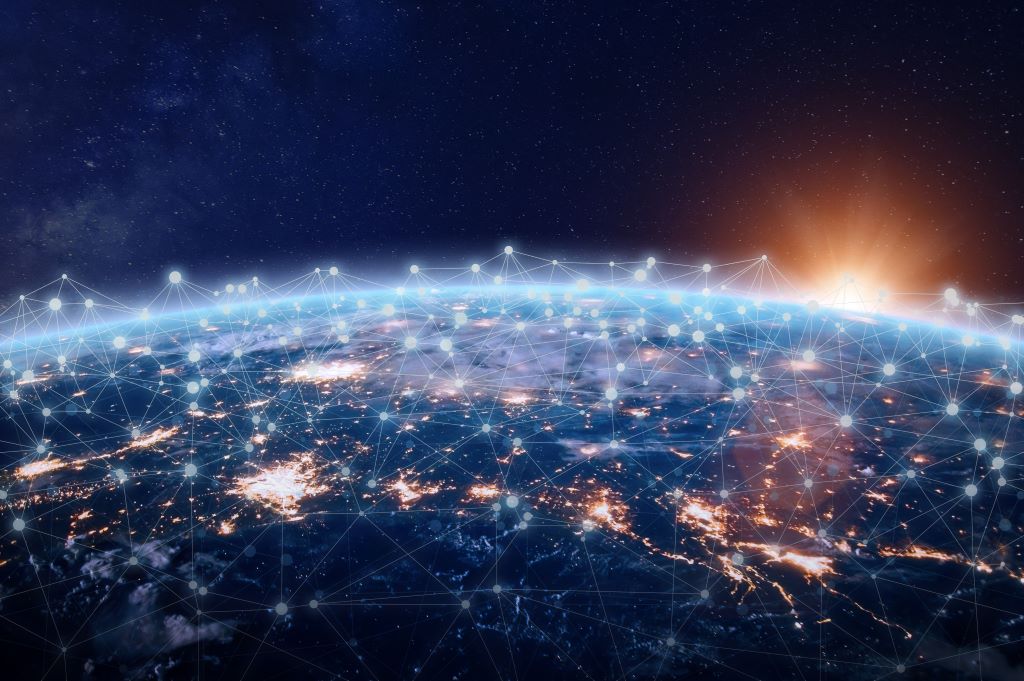Effective May 21, 2023, P&N has joined EisnerAmper. Read the full announcement here.
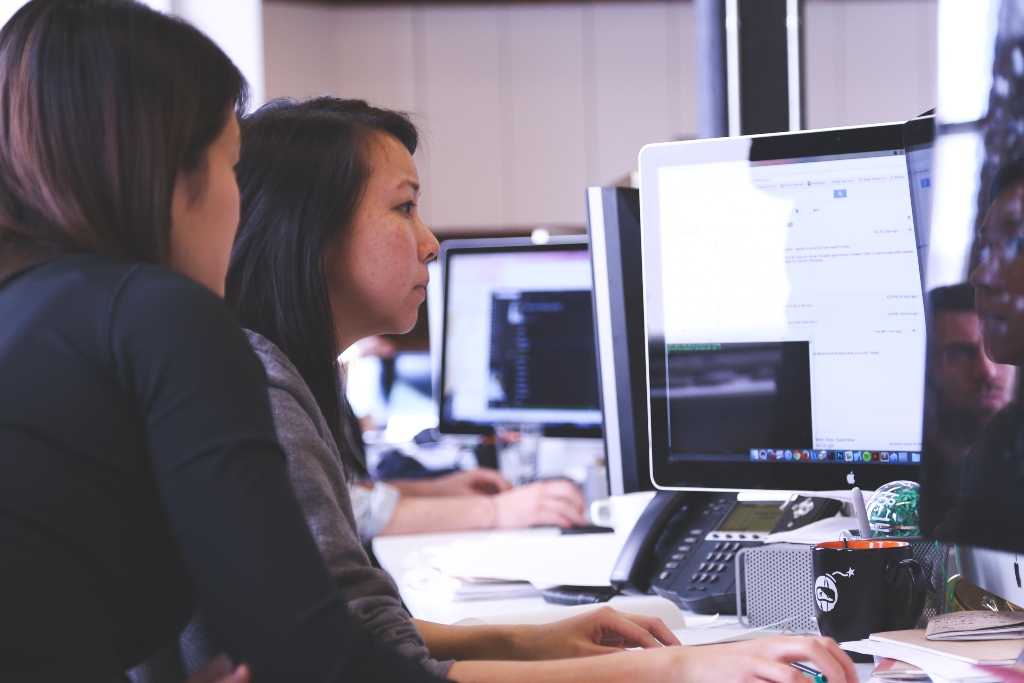
If your organization has adopted best-in-class cloud accounting software, Sage Intacct, you already know that significant time-savings can be achieved in your day-to-day financial function and month-end close via automation and workflows. Did you also know additional efficiencies in your daily use of Sage Intacct may be gained through the use of shortcut keys?
The following article addresses tips and tricks that are available within a standard browser as well as those that are exclusive to Sage Intacct. Read on to learn more or use the link below to download a printable copy!
Click here to download a handy PDF.
Shortcut keys
Use the following shortcuts to speed up information entry:
Shortcut: |
Action: |
|
Alt + S |
Save this record (for saving records, such as customer or vendor records). Post this transaction (for posting transactions such as invoices or bills). |
|
Alt + Q |
Cancel. |
|
Alt + W |
Save this record and start a new one (for example. quickly adding and saving multiple customers or vendors). Post this transaction and start a new one (for example, quickly adding and saving transactions such as invoices or bills). |
|
Alt + P |
Display the pick list in a blank field (not available in Firefox). |
|
Tab |
Move your cursor from the current field to the next field. |
|
Shift + Tab |
Move your cursor from the current field to the previous field. |
|
Spacebar |
Select or clear a checkbox. |
|
Ctrl + N |
Open a new browser window so you can work in more than one screen at a time. |
|
Up/Down |
Navigate a drop-down list. |
|
Ctrl + Up/Down |
Open and close the detail area for a line item in data entry screens. |
|
Alt + Down/Up |
Move to next or previous line item in data entry screens. |
|
Alt + D + Enter |
Open a separate browser tab on Intacct. This is powerful when you need to look at one screen while you do a related task in another, or if you are comparing two reports. |
Record and transaction data entry
Use the following keyboard shortcuts to select items in a drop-down list:
Shortcut: |
Action: |
|
Alt + Down Arrow |
View the drop-down list. |
|
Up and Down Arrows |
Move up and down the list. |
|
Tab |
Select an item and move to the next field. You can customize your preferences to use Enter instead of Tab if that is preferable. Simply navigate to your name at the top of the browser and select “My Preferences”. This option is located under “Personalize interactive behavior.” |
|
Letter key |
Jump to the first item starting with that letter. |
|
Sequence of letter keys |
Auto-fill the input box. For example, if you type Sac in a location box, the system displays Sacramento. If you type San, the system displays a list that could include SanDiego, SanFrancisco, SanJose, and SantaMonica. |
Navigate within and between line items
Use these shortcut keys to navigate quickly and easily between line items and between line items and their detail areas:
Shortcut: |
Action: |
|
Ctrl + Down Arrow
|
Open a line-item detail area. (Make sure your cursor is positioned in the required line item.) After you open the detail area it remains open until you explicitly close it. |
|
Ctrl + Up Arrow |
Close a line-item detail area. |
|
Tab |
Move to next field. |
|
Shift + Tab |
Move to previous field. |
|
Alt + Down Arrow |
Move to the next line item, or next detail area, if open. |
|
Alt + Up Arrow |
Move to the previous line item, or previous detail area, if open. |
Enter dates
Use these keyboard shortcuts to select a date in any date field:
Shortcut: |
Action: |
|
t |
Select the current date (today's date). |
|
+ |
Increments the date in the field by one day. |
|
– |
Decrements the date in the field by one day. |
|
w |
Select the first day of the week for the date entered in the field. |
|
k |
Select the last day of the week for the date entered in the field. |
|
m |
Select the first day of the month for the date entered in the field. (Type m again to go to the first day of the prior month.) |
|
h |
Select the last day of the month for the date entered in the field. (Type h again to go to the last day of the prior month.) |
|
y |
Select the first day of the year for the date entered in the field. |
|
r |
Select the last day of the year for the date entered in the field. |
|
Down arrow |
Open or close calendar. |
|
Enter |
Select. |
|
Esc |
Close. |
Perform simple calculations using arithmetic operators
You can perform simple calculations in most numeric fields. When an arithmetic operator is used, Intacct displays an adding machine style "tape" so you can view your entries. The calculator supports a 10-key numeric pad.
Use the following keys in numerical fields to perform simple calculations:
Shortcut: |
Action: |
|
+ |
Open the calculator and start adding. |
|
- |
Open the calculator and start subtracting. |
|
* |
Open the calculator and start multiplying. |
|
/ |
Open the calculator and start dividing. |
|
= |
Display current result. |
|
Enter |
Add result to the numerical field. |