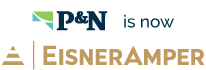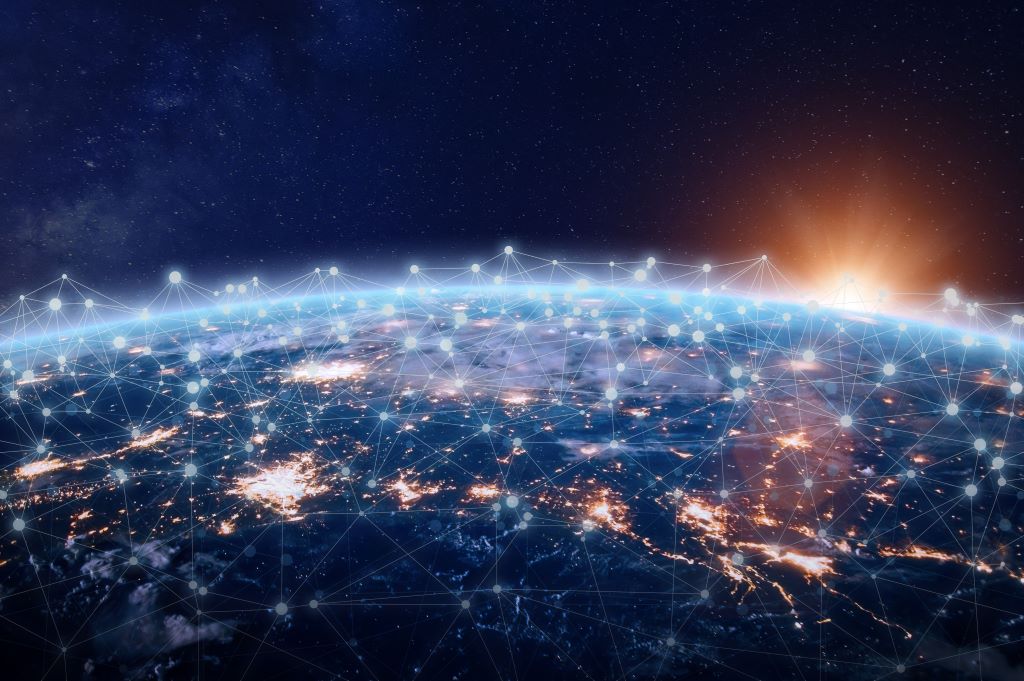Effective May 21, 2023, P&N has joined EisnerAmper. Read the full announcement here.

On May 17th, Sage Intacct will release the second set of new features in 2019. With this update, Sage Intacct continues to focus on improving the way you work within the system so you and your organization can thrive. Below are a few highlights of the release:
Move to Intacct Action User Interface (UI)
Shortly after the release is made available, Sage Intacct will automatically default all users to the Action UI. You may switch back to the previous UI as needed. Access to new features are built specifically for the Action UI, which enables greater efficiency, personalization, and innovation.
Bank Reconciliation
In 2019 Release 1, Sage Intacct introduced the brand new bank reconciliation process. Available only through the new Action UI, this process provides a streamlined user experience that makes the ability to import, match, and reconcile your bank statement a simpler task. Flexibility is also gained in searching, filtering, and sorting. Drill down is available on a granular level and transactions may be interacted with across multiple pages.
In 2019 Release 2, bank reconciliation processes continue to be updated with manual matching of reversed and voided transactions. Segregation of duties is supported by new permission options, allowing separate user access for performing and approving reconciliations. Users can also be restricted to certain tasks, such as matching transactions, clearing transactions, or viewing reconciliation history.
Reporting and Insights
Sage Intacct has added two new, out-of-the box dashboards for companies using the General QuickStart template. These dashboards capture your cash analysis and key financial rations in one centralized place. Data posted to accounts tagged with categories used by the dashboard account groups will appear in these dashboards.
With correct permissions, new dashboards can be installed from the Dashboards Library (Applications > Dashboards > Dashboards link). The library is accessed through the Dashboards Library button at the upper right of the screen. System dashboards can be installed by clicking the Install link.
The Financial Ratios dashboard creates a visual experience of the Financial Ratios report in a series of performance cards that help you quickly and easily track your liquidity, leverage, and profitability.
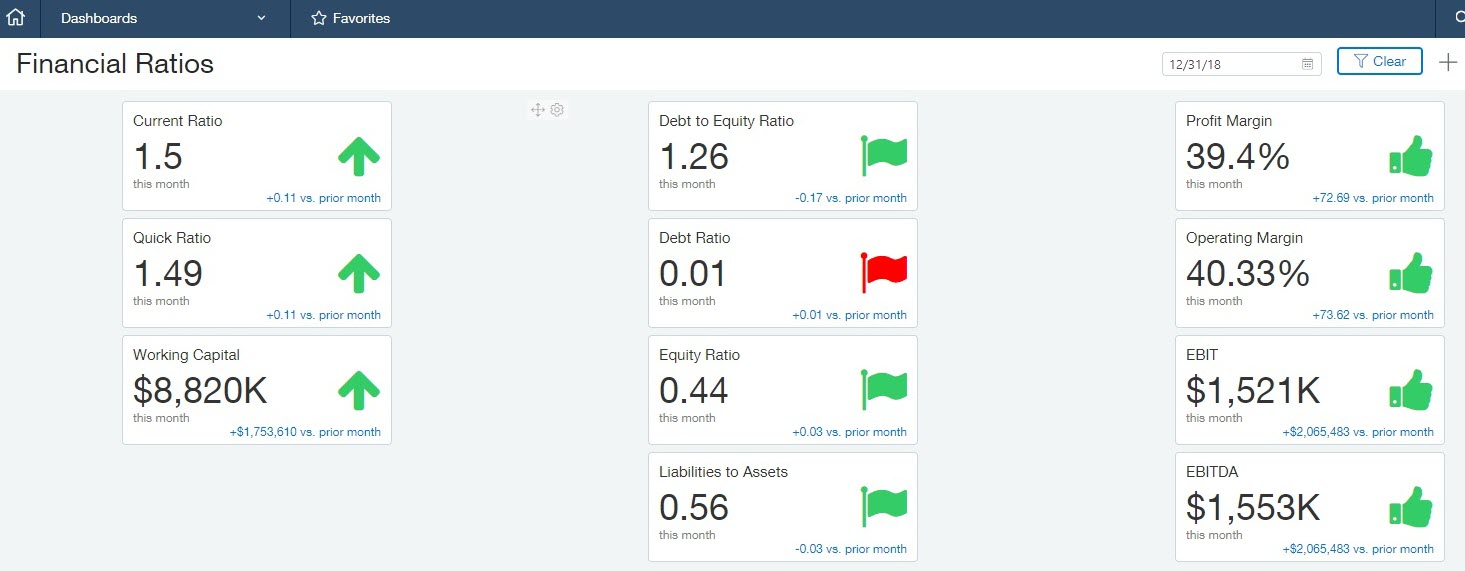
The Cash Analysis dashboard centralizes different cash views and performance cards so you know where you stand. By adding a cash projection report to this dashboard, you may gain even more visibility.
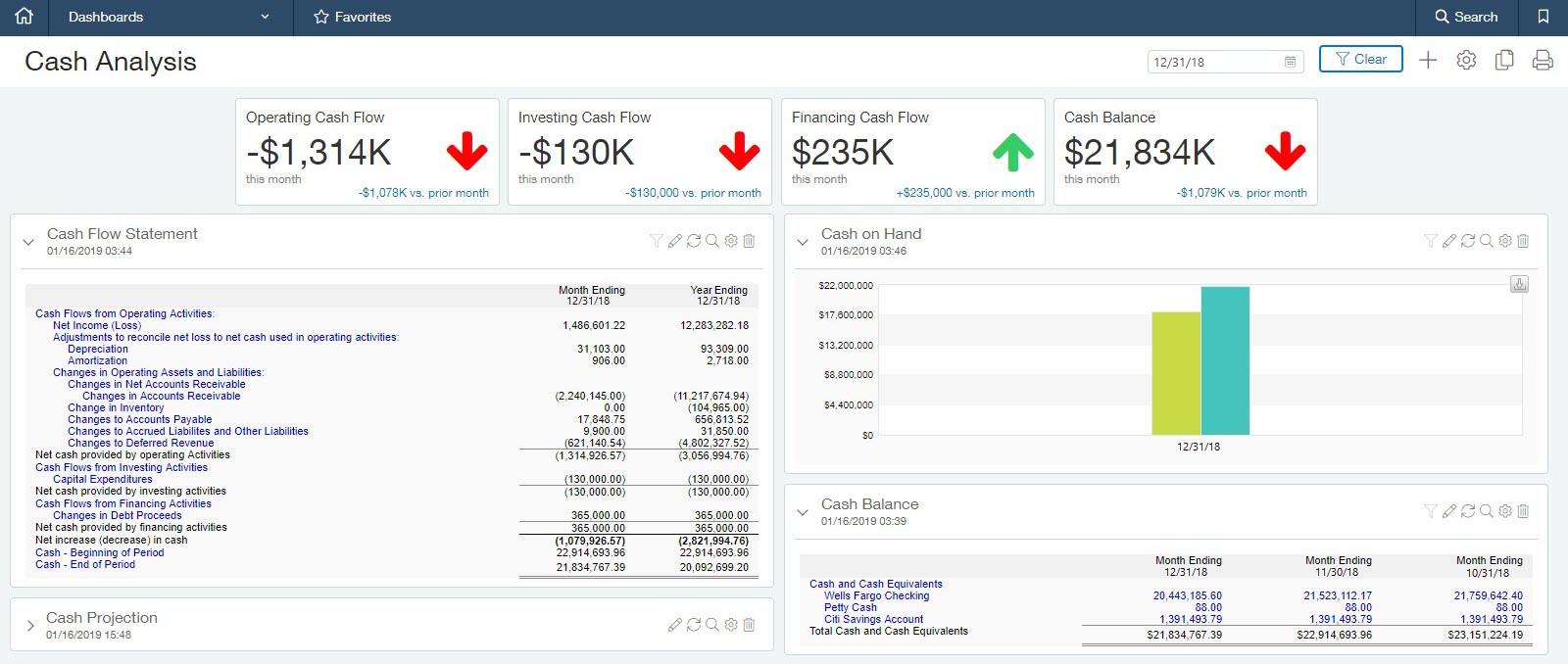
For more information on new release features as well as other Sage Intacct Learning resources, visit the Sage Intacct Learning Center.